Back to menu
In the following 10 steps, you will learn how to
*This guide is based on Planforge's Jira Integration. If you are already familiar with the integration, this guide will help you get the most out of your Jira projects. If not, you might want to learn more about Jira project management with Planforge first.
Project ideas are typically "born" in a PM system rather than a mainly execution-oriented environment such as Jira.
That's why Planforge treats project ideas or business cases as regular projects in an early "IDEA" stage. Now you can outline a potential project team and start cross-project resource planning in Jira from the beginning.
You can also use the unique project pipeline (figure 1) to display your project ideas in the first column of "IDEA" and get an overview of where all projects stand.
The "IDEA" stage allows you to
Advantage: Resource forecasting is only calculated based on weighted resource assignments according to probability. As a result, it gives a more accurate forecast of how resources will probably be utilized in the future.
Once a project becomes more likely, you can begin preliminary planning. This often includes creating a rough cost estimation or matching an early cost plan with a designated budget.
You can now link your Planforge project to an existing Jira project or version. This allows you to:
Advantage: You can delegate and reuse existing issues, improvements, features, and tasks from Jira.
(1) Risk and response planning is a critical component of overall project planning, particularly in the early stages. With Planforge, you can now assess risks, set respective measures, and display them in comprehensive charts (see figure 4).
(2) Another added value of Planforge + Jira is the possibility of milestone planning, including milestone trend analysis. These features are particularly useful for general release planning or program management.
(3) Additionally, you can include deliverables and link them to planned activities for client-side, external projects.
Advantage: You can add additional planning dimensions that are not available in Jira.
You can now prioritize Jira projects strategically and analyze portfolios to make more informed decisions. This is possible by combining the results from pre-planning and manually assessed project criteria, as well as synchronized progress information from Jira.
Advantage: Non-technical projects, Jira projects, and even programs consisting of Jira and non-Jira projects are part of the same project pipeline. They can be evaluated based on a single set of business criteria to ensure the strategic alignment of all projects to defined company goals.
Planforge's "project cockpit" provides a unique visualization of up to 12 project dimensions using so-called "dynamic project symbols." You can feed up to 8 of these dimensions into the project cockpit directly through the Jira synchronization.
Advantage: Having the right tools makes it much easier to prioritize projects. By analyzing portfolios regularly, you can even take dynamic progress information from Jira into account.
Once a project is decided, you can quickly document the project decision in Planforge.
This is usually done via a project order/charter containing meta information such as the current project plan, effort and cost breakdown, milestone list, and risk plan.
Advantage: If the project team is not yet completely staffed, this is the time to fill the remaining seats on the bus. Planforge supports project staffing with skills management that is closely integrated with resource utilization planning.
For instance, you could search for resources available to an extent of 50% between July and August who are fluent in French and have deep database optimization know-how.
The next step is to create a more detailed project plan and optionally assign resources on a per-activity level. With Planforge's Jira Integration, you can:
Note that resource assignments can only be synced directly to Jira for single resource assignments. Suppose multiple resources are assigned, or a pool is used — in that case, Planforge syncs the activity without resource assignment and leaves the assignment up to Jira based on its default assignment rules for given projects or versions.
Note that even while you cannot directly map pool-based resource planning to Jira, it still provides invaluable advantages to be able to do high-level (Sprint) team planning.
Resource & capacity planning is about the future, not the past. You can also compare your resource planning to the actual time-tracking information that is synced back from Jira or Tempo work-logs.
Advantage: Resource management and planning directly benefit from synchronized progress information from Jira. For instance, actual resource allocation based on tracked hours can be easily viewed in Planforge, and is also used for automatically calculating actual start/finish dates for activities as well as variances.
This is not just valuable information for assessing current resource plans and improving future ones, but also provides important guidance for HR and business development in general.
Figure 10: Full control vs. dynamic ad hoc synchronization
For consistently executing a Jira project, you now have full control over when to "push" the project and resource plan to Jira for the initial "check-in." Planforge's built-in version control allows you to:
Advantage: By checking in a new project plan version, the project plan is "hard-pushed" to Jira, ensuring that you remain in control. Still, all issues and activities that are not part of the plan have a much more dynamic nature: they are synced two-way in both directions.
This way, you can decide which parts of a Jira project to keep under strict control and which you want to keep dynamic for maximum agility.
While you are planning the project in detail, developers and support engineers can work on ad hoc and planned Jira issues as usual.
Vice versa, it also means that you get always up-to-date information on actual and progress data from developers working in Jira. This includes:
Advantage: Everyone can work using their preferred tools and environments, and not a single bit of information has to be entered twice.
Planforge's Jira Integration automatically adds all comments and attachments based on their creation date and time.
If a single attachment is updated concurrently on both sides, the newest information gets preference - regardless whether it comes from Jira or Planforge.
It is even possible to distribute information to external parties involved in specific tasks which do not have access to Planforge or Jira. You can easily create a work instruction report based on a planned activity.
After that, you can distribute the resulting autogenerated PDF document via email and manually incorporate the progress on such a task.
There is nothing like a perfect project plan. This is why Planforge allows all project contributors to
The project manager can still
Advantage: Since a project team often consists of non-technical knowledge workers and IT personnel, ad hoc tasks and issues are always synced in both directions. Therefore, both sides can dynamically add to the scope of a project without having to enter any information twice.
A detail sometimes overlooked when going agile is that it is no longer easy to get accurate planned or actual cost information from agile projects.
Project costs might not be necessary for all kinds of projects, but costs can be relevant for business planning and development, government grants, or client/external projects.
Ensure a consistent cost baseline. Planforge calculates planned costs based on the assigned effort on the resource and pool levels.
Get actual and open costs (cost-to-completion.) Planforge automatically calculates cost-to-completion based on actual hours internally and when synced from Jira or Tempo.
Advantage: This gives you both up-to-date access to complete cost information and related features such as plan/actual comparisons, earned value KPIs and charts, and automated cost-based traffic lights for Jira projects.
Planforge aggregates all project-relevant information from Jira and combines it with other essential data that cannot be stored in the Jira database schema. The integration allows you to use all of Planforge's controlling tools for Jira.
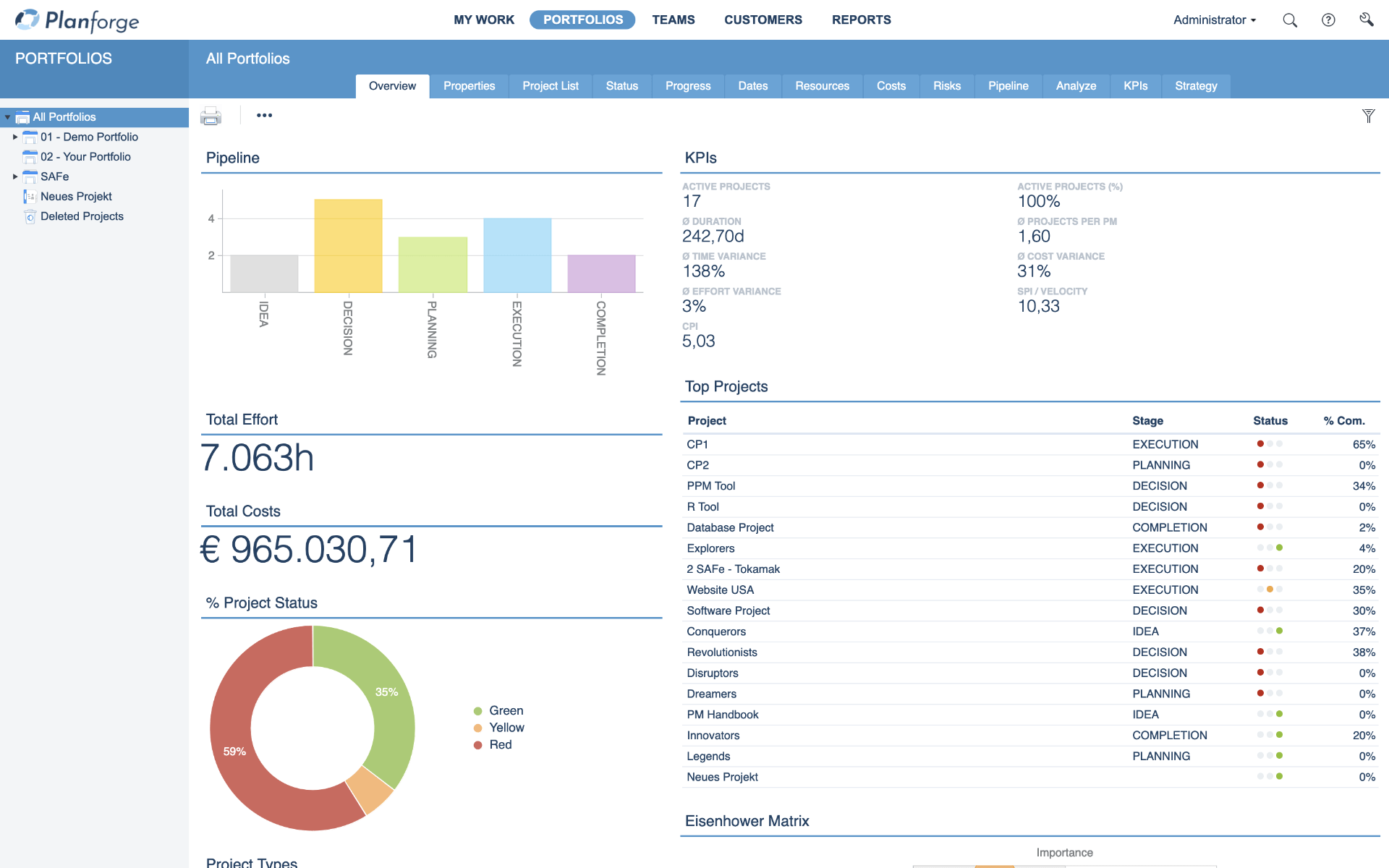 Figure 17: Portfolio Dashboard in Planforge
Figure 17: Portfolio Dashboard in Planforge
Advantage: All automated traffic lights (general, resources, costs, dates) trigger based on Jira-synced actual and progress information. And, of course, even Planforge's portfolio controlling views (status, progress, plan/actuals, dates, pipeline) and dynamic project criteria are recalculated using progress information from Jira and Tempo.
Project controlling alone is typically not enough for a well-managed project. You also need to do explicit, periodic status reporting to ensure that your project stays on track.
The status report provides guidance through info about the project's progress, issues, and necessary decisions, as well as the short-term forecast. The customizable reports allow you to:
Once you submit a status report, the progress information is automatically historicized. It works similar to a project plan version that documents plan changes.
Advantage: The fact that each Sprint should (ideally) deliver a potentially shippable product increment makes the end of a Sprint a perfect time for submitting a status report since it marks a consistent point in time regarding project progress and the status of deliverables.
Planforge allows you to simply synchronize your controlling cycle duration with your default Sprint duration.
Finally, projects end sooner or later: they are completed, or they get canceled. You can close projects in two ways:
The project closure status report allows you to easily document best practices and lessons learned using closure comments without additional administrative overhead.
Advantage: You can create a project closure report based on actual data synced from Jira with the press of a button - complete with optional closure comments you may have provided.
This way, you can document lessons learned that will be incorporated into future (Jira) projects.
Agile and traditional project management is no contradiction; they need each other and benefit from each other.
There is no need to choose between an agile approach that benefits IT teams or a more traditional framework that provides accurate data for informed decisions.
Planforge and Jira form a perfect symbiosis, closing gaps in the project portfolio process and leveraging their strengths.
Discover both tools
